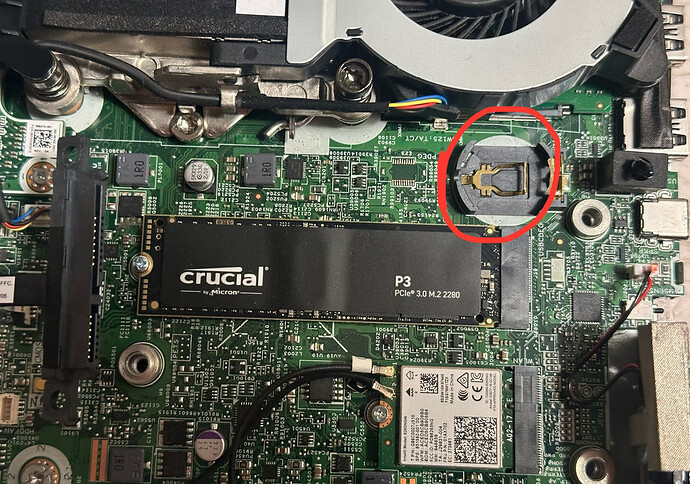If you receive this message:
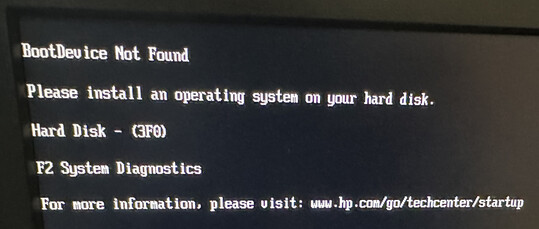
It is likely you received a unit with a dead CMOS battery, for which we apologize and if you send us your order number, we will very gladly reimburse you for the cost of a replacement battery via lightning.
How to replace it:
Step 0: Acquire a CR2032 battery:

Step 1: Remove the Unit’s cover:
Step 2: Using a 5-pointed star-bit screwdriver, remove the SSD cage screws and :
Step 3: Place a small flat-head screwdriver under the battery and pop it out:
Step 4: Place the new battery in with the + side and writing facing up towards you.
Step 5: Rescrew the drive cage back into place and put the cover back on.
Step 6:
- As you turn the unit on, continually press ESC (escape) until you enter the HP “Startup Menu”. You will see a message about the unit having a new battery and bios settings being reset to default.
- Select “BIOS Setup” or press F10
- Select Advanced → Boot Options
- Uncheck “Network (PXE) Boot”
- To the right of “After Power Loss”, select “Power On” (this is very helpful if you’re away from home and have a power outage, the unit will come back on as soon as the power does)
- Press F10 to Save & Exit or go to Main > Save Changes and Exit
Now when it reboots it should boot to the NVME with StartOS. If it says there’s no bootable device, you’ll need to flash StartOS to a USB thumb drive and follow this guide, using the x86_64 “non-free” iso: