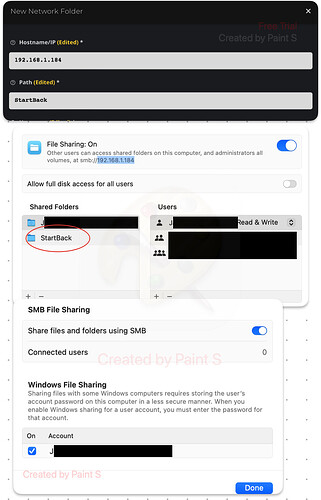On the initial setup of Start9 I am having difficulty in OS Ventura 13.5.2 creating the “New Network Folder”. The system first gave me the message “RPC ERROR: Filesystem I/O Error mount error(1 3): Permission denied”.
After I had located the IP in the system, it gave me the message “Refer to the mount. cifs(8) manual page (e.g. man mount.cifs) and kernel log messages (dmesg)”.
I have been following the steps, even restarted the system, but I have stopped at the end of point number three in the “https://docs.start9.com/latest/guides/device-guides/dg-mac/backup-mac” link.
Is there anyone here who knows please how to fix it?
I have solved it.
I just had to find the correct IP address, which is found by following the path: System Settings/WLAN/Details/IP-Address
And I had to place the shared folder just one “layer” after the username.
I’m having the same issue and cannot get passed it. I am on a MacBook connected via wifi to my home network where I have my Server Pure connected. I am trying to complete the initial setup but getting stuck at the creating New Network Folder stage. I have followed the initial steps of creating the backup folder in System Settings/ File Sharing. I have activated the user to share files.
I then go to my Server dashboard. Click Services - Create Backup - Open New. A screen appears to enter 4 fields of information. I have verified that my IP address is correct. I have entered the correct folder name that was selected to share. I have entered my user name as it appears under System Settings - Users and Groups and also the same user I activated under File Sharing. I entered my user password associated with that Mac user which is currently the only user in the system.
After all this I get an error message stating:
RPC ERROR: Filesystem I/O Error mount error(13):
Permission denied Refer to the mount.cifs(8) manual page
(e.g. man mount.cifs) and kernel log messages (dmesg)
Any ideas???
Hi there
Most likely, you have entered the wrong value. Please revisit the guide once more and ensure everything is correct.
To find your hostname/IP on macOS, open Terminal and run the following command:
hostname
Paste the output into the ‘hostname/IP’ field. Regarding the path, ensure you enter the name of the shared folder you are using, not the full directory path.
I have quadruple checked the values. Hostname is entered exactly as described. Path is the exact name of the folder I am sharing. Does it matter where the folder is located in the system or no? I have copied the user value exactly as it appears in the shared folder settings. Password is correct for my user. Still getting same error.
Could you share a screenshot for me to have a look? You can omit the password and username; I assume you entered them correctly. Have you tried using the IP address?
Aside from this issue, can you connect to your server from this Mac without any problems?
Here’s some screenshots. The username and password are correct. One thing I noticed is that the user selected for folder sharing under system settings will unselect itself periodically. Occasionally when I open the shared folder options I will find the user unselected after I had previously selected it for sharing. Sometimes it’s on, sometimes it’s off. Also, I’ve tried both the hostname specified from Terminal as well as the IP as seen in the screenshots. Both give the same error.
Hmm looks good to me. I would try to add forward slash before path folder name. Not gonna hurt to try. If not try this steps:
- Turn off file sharing switch in General > Sharing
- Restart macOS
- Turn on file sharing switch in General > Sharing
I GOT IT!! I ended up having to modify my username. The old username was my first and last name with a space between. I changed the username within Users and Groups to just a one word name and that worked!