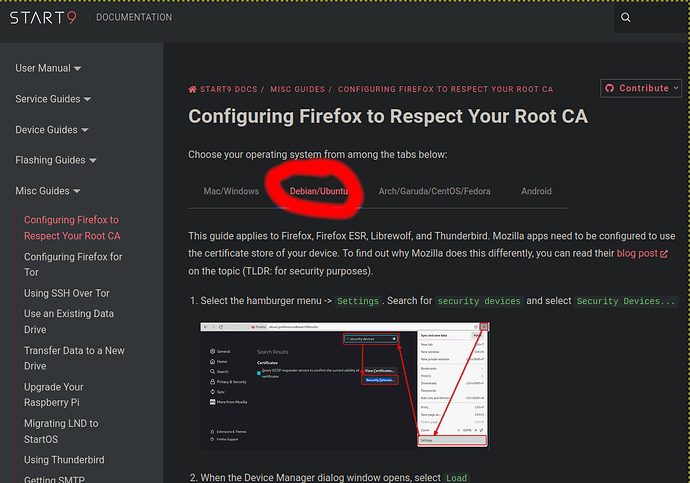Yes, still having issues with Firefox to access ServerOne remotely. Tor works, but it does not recognize my CA Root and give me all the warnings that I will die a horrendous death in the swamp forest.
As I mentioned to Alvaro, I went through the steps for Security Devices and re- installed the System CA Trust Module, but Firefox still will not load the ServerOne remotely. At the top of those instructions it says
"Tip
The path to p11-kit-trust.so will be slightly different if your processor’s architecture is not x86_64."
I don’t know if this applies to this computer or not. Here’s what I have:
System:
Kernel: 5.15.0-134-generic x86_64 bits: 64 compiler: gcc v: 11.4.0 Desktop: Cinnamon 6.0.4
tk: GTK 3.24.33 wm: muffin vt: 7 dm: LightDM 1.30.0 Distro: Linux Mint 21.3 Virginia
base: Ubuntu 22.04 jammy
Machine:
Type: Laptop System: Apple product: MacBookPro9,2 v: 1.0 serial: Chassis:
type: 10 v: Mac-6F01561E16C75D06 serial:
Mobo: Apple model: Mac-6F01561E16C75D06 v: MacBookPro9,2 serial:
UEFI: Apple v: 425.0.0.0.0 date: 10/26/2021
Battery:
ID-1: BAT0 charge: 29.6 Wh (54.7%) condition: 54.1/62.9 Wh (86.0%) volts: 11.2 min: 10.9
model: DP bq20z451 type: Li-ion serial: N/A status: Discharging cycles: 1396
CPU:
Info: dual core model: Intel Core i7-3520M bits: 64 type: MT MCP smt: enabled arch: Ivy Bridge
rev: 9 cache: L1: 128 KiB L2: 512 KiB L3: 4 MiB
Speed (MHz): avg: 1197 min/max: 1200/3600 cores: 1: 1197 2: 1197 3: 1197 4: 1197
bogomips: 23148
Flags: avx ht lm nx pae sse sse2 sse3 sse4_1 sse4_2 ssse3 vmx
Graphics:
Device-1: Intel 3rd Gen Core processor Graphics vendor: Apple driver: i915 v: kernel ports:
active: LVDS-1 empty: DP-1, DP-2, DP-3, HDMI-A-1, HDMI-A-2, HDMI-A-3, VGA-1 bus-ID: 00:02.0
chip-ID: 8086:0166 class-ID: 0300
Device-2: Apple FaceTime HD Camera type: USB driver: uvcvideo bus-ID: 1-1.1:3
chip-ID: 05ac:8509 class-ID: 0e02 serial:
Display: x11 server: X.Org v: 1.21.1.4 driver: X: loaded: modesetting unloaded: fbdev,vesa
gpu: i915 display-ID: :0 screens: 1
Screen-1: 0 s-res: 1280x800 s-dpi: 96 s-size: 338x211mm (13.3x8.3") s-diag: 398mm (15.7")
There’s a lot more of that system stuff, but I didn’t paste it here thinking it’s not needed for this. If you want it, tell me.
I am going through "Configuring Firefox for Tor and I see at the top of the instructions
"Caution
If you cannot connect after following this guide, your Firefox may be installed in a jailed environment, such as an AppImage, Flatpak, or SNAP. Please try an alternate install method that does not isolate Firefox from the regular filesystem."
This Firefox may be a “Flatpak” install. I will continue go through the Config. Firefox for Tor and it that doesn’t work I will unistall Firefox and reinstall without Flatpak.